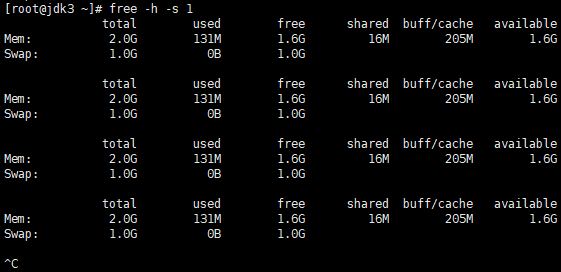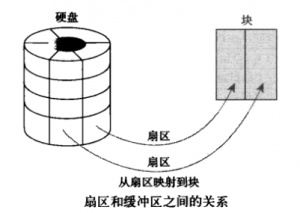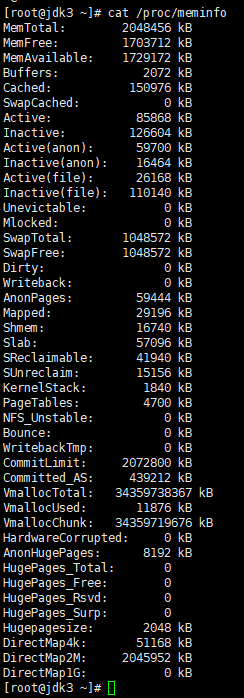这个官网有详细的说明,建议直接去官网查看
https://docs.gitlab.com/ee/user/permissions.html
Permissions
Users have different abilities depending on the access level they have in a particular group or project. If a user is both in a group’s project and the project itself, the highest permission level is used.
On public and internal projects the Guest role is not enforced. All users will be able to create issues, leave comments, and clone or download the project code.
When a member leaves a team’s project, all the assigned Issues and Merge Requests will be unassigned automatically.
GitLab administrators receive all permissions.
To add or import a user, you can follow the project members documentation.
For information on eligible approvers for Merge Requests, see Eligible approvers.
Principles behind permissions
See our product handbook on permissions
Instance-wide user permissions
By default, users can create top-level groups and change their usernames. A GitLab administrator can configure the GitLab instance to modify this behavior.
Project members permissions
The following table depicts the various user permission levels in a project.
| Action | Guest | Reporter | Developer | Maintainer | Owner | |
|---|---|---|---|---|---|---|
| Download project | ✓ (1) | ✓ | ✓ | ✓ | ✓ | |
| Leave comments | ✓ (1) | ✓ | ✓ | ✓ | ✓ | |
| View Insights charts | ✓ | ✓ | ✓ | ✓ | ✓ | |
| View approved/blacklisted licenses | ✓ | ✓ | ✓ | ✓ | ✓ | |
| View license management reports | ✓ (1) | ✓ | ✓ | ✓ | ✓ | |
| View Security reports | ✓ (1) | ✓ | ✓ | ✓ | ✓ | |
| View project code | ✓ (1) | ✓ | ✓ | ✓ | ✓ | |
| Pull project code | ✓ (1) | ✓ | ✓ | ✓ | ✓ | |
| View GitLab Pages protected by access control | ✓ | ✓ | ✓ | ✓ | ✓ | |
| View wiki pages | ✓ (1) | ✓ | ✓ | ✓ | ✓ | |
| See a list of jobs | ✓ (3) | ✓ | ✓ | ✓ | ✓ | |
| See a job log | ✓ (3) | ✓ | ✓ | ✓ | ✓ | |
| Download and browse job artifacts | ✓ (3) | ✓ | ✓ | ✓ | ✓ | |
| Create new issue | ✓ (1) | ✓ | ✓ | ✓ | ✓ | |
| See related issues | ✓ | ✓ | ✓ | ✓ | ✓ | |
| Create confidential issue | ✓ (1) | ✓ | ✓ | ✓ | ✓ | |
| View confidential issues | (2) | ✓ | ✓ | ✓ | ✓ | |
| Assign issues | ✓ | ✓ | ✓ | ✓ | ||
| Label issues | ✓ | ✓ | ✓ | ✓ | ||
| Lock issue discussions | ✓ | ✓ | ✓ | ✓ | ||
| Manage issue tracker | ✓ | ✓ | ✓ | ✓ | ||
| Manage related issues | ✓ | ✓ | ✓ | ✓ | ||
| Create issue from vulnerability | ✓ | ✓ | ✓ | ✓ | ||
| Manage labels | ✓ | ✓ | ✓ | ✓ | ||
| Create code snippets | ✓ | ✓ | ✓ | ✓ | ||
| See a commit status | ✓ | ✓ | ✓ | ✓ | ||
| See a container registry | ✓ | ✓ | ✓ | ✓ | ||
| See environments | ✓ | ✓ | ✓ | ✓ | ||
| See a list of merge requests | ✓ | ✓ | ✓ | ✓ | ||
| View project statistics | ✓ | ✓ | ✓ | ✓ | ||
| View Error Tracking list | ✓ | ✓ | ✓ | ✓ | ||
| Pull from Maven repository or NPM registry | ✓ | ✓ | ✓ | ✓ | ||
| Publish to Maven repository or NPM registry | ✓ | ✓ | ✓ | |||
| Create new branches | ✓ | ✓ | ✓ | |||
| Push to non-protected branches | ✓ | ✓ | ✓ | |||
| Force push to non-protected branches | ✓ | ✓ | ✓ | |||
| Remove non-protected branches | ✓ | ✓ | ✓ | |||
| Create new merge request | ✓ | ✓ | ✓ | |||
| Assign merge requests | ✓ | ✓ | ✓ | |||
| Label merge requests | ✓ | ✓ | ✓ | |||
| Lock merge request discussions | ✓ | ✓ | ✓ | |||
| Manage/Accept merge requests | ✓ | ✓ | ✓ | |||
| Create new environments | ✓ | ✓ | ✓ | |||
| Stop environments | ✓ | ✓ | ✓ | |||
| Add tags | ✓ | ✓ | ✓ | |||
| Cancel and retry jobs | ✓ | ✓ | ✓ | |||
| Create or update commit status | ✓ | ✓ | ✓ | |||
| Update a container registry | ✓ | ✓ | ✓ | |||
| Remove a container registry image | ✓ | ✓ | ✓ | |||
| Create/edit/delete project milestones | ✓ | ✓ | ✓ | |||
| Use security dashboard | ✓ | ✓ | ✓ | |||
| Dismiss vulnerability | ✓ | ✓ | ✓ | |||
| Apply code change suggestions | ✓ | ✓ | ✓ | |||
| Create and edit wiki pages | ✓ | ✓ | ✓ | |||
| Use environment terminals | ✓ | ✓ | ||||
| Run Web IDE’s Interactive Web Terminals | ✓ | ✓ | ||||
| Add new team members | ✓ | ✓ | ||||
| Enable/disable branch protection | ✓ | ✓ | ||||
| Push to protected branches | ✓ | ✓ | ||||
| Turn on/off protected branch push for devs | ✓ | ✓ | ||||
| Enable/disable tag protections | ✓ | ✓ | ||||
| Rewrite/remove Git tags | ✓ | ✓ | ||||
| Edit project | ✓ | ✓ | ||||
| Add deploy keys to project | ✓ | ✓ | ||||
| Configure project hooks | ✓ | ✓ | ||||
| Manage Runners | ✓ | ✓ | ||||
| Manage job triggers | ✓ | ✓ | ||||
| Manage variables | ✓ | ✓ | ||||
| Manage GitLab Pages | ✓ | ✓ | ||||
| Manage GitLab Pages domains and certificates | ✓ | ✓ | ||||
| Remove GitLab Pages | ✓ | ✓ | ||||
| Manage clusters | ✓ | ✓ | ||||
| Manage license policy | ✓ | ✓ | ||||
| Edit comments (posted by any user) | ✓ | ✓ | ||||
| Manage Error Tracking | ✓ | ✓ | ||||
| Delete wiki pages | ✓ | ✓ | ||||
| View project Audit Events | ✓ | ✓ | ||||
| Switch visibility level | ✓ | |||||
| Transfer project to another namespace | ✓ | |||||
| Remove project | ✓ | |||||
| Delete issues | ✓ | |||||
| Force push to protected branches [^4] | ||||||
| Remove protected branches [^4] |
- (1): All users are able to perform this action on public and internal projects, but not private projects.
- (2): Guest users can only view the confidential issues they created themselves
- (3): If Public pipelines is enabled in Project Settings > CI/CD
- (4): Not allowed for Guest, Reporter, Developer, Maintainer, or Owner
Project features permissions
Wiki and issues
Project features like wiki and issues can be hidden from users depending on which visibility level you select on project settings.
- Disabled: disabled for everyone
- Only team members: only team members will see even if your project is public or internal
- Everyone with access: everyone can see depending on your project visibility level
- Everyone: enabled for everyone (only available for GitLab Pages)
Protected branches
To prevent people from messing with history or pushing code without review, we’ve created protected branches. Read through the documentation on protected branches to learn more.
Additionally, you can allow or forbid users with Maintainer and/or Developer permissions to push to a protected branch. Read through the documentation onAllowed to Merge and Allowed to Push settings to learn more.
Cycle Analytics permissions
Find the current permissions on the Cycle Analytics dashboard on the documentation on Cycle Analytics permissions.
Issue Board permissions
Developers and users with higher permission level can use all the functionality of the Issue Board, that is create/delete lists and drag issues around. Read though the documentation on Issue Boards permissions to learn more.
File Locking permissions
The user that locks a file or directory is the only one that can edit and push their changes back to the repository where the locked objects are located.
Read through the documentation on permissions for File Locking to learn more.
Confidential Issues permissions
Confidential issues can be accessed by reporters and higher permission levels, as well as by guest users that create a confidential issue. To learn more, read through the documentation on permissions and access to confidential issues.
Releases permissions
Project Releases can be read by project members with Reporter, Developer, Maintainer, and Owner permissions. Guest users can access Release pages for downloading assets but are not allowed to download the source code nor see repository information such as tags and commits.
Releases can be created, updated, or deleted via Releases APIs by project Developers, Maintainers, and Owners.
Group members permissions
Any user can remove themselves from a group, unless they are the last Owner of the group. The following table depicts the various user permission levels in a group.
| Action | Guest | Reporter | Developer | Maintainer | Owner |
|---|---|---|---|---|---|
| Browse group | ✓ | ✓ | ✓ | ✓ | ✓ |
| View Insights charts | ✓ | ✓ | ✓ | ✓ | ✓ |
| View group epic | ✓ | ✓ | ✓ | ✓ | ✓ |
| Create/edit group epic | ✓ | ✓ | ✓ | ✓ | |
| Manage group labels | ✓ | ✓ | ✓ | ✓ | |
| Create project in group | ✓ | ✓ | ✓ | ||
| Create/edit/delete group milestones | ✓ | ✓ | ✓ | ||
| Enable/disable a dependency proxy | ✓ | ✓ | ✓ | ||
| Edit group | ✓ | ||||
| Create subgroup | ✓ | ||||
| Manage group members | ✓ | ||||
| Remove group | ✓ | ||||
| Delete group epic | ✓ | ||||
| View group Audit Events | ✓ |
Subgroup permissions
When you add a member to a subgroup, they inherit the membership and permission level from the parent group. This model allows access to nested groups if you have membership in one of its parents.
To learn more, read through the documentation on subgroups memberships.
External users permissions
In cases where it is desired that a user has access only to some internal or private projects, there is the option of creating External Users. This feature may be useful when for example a contractor is working on a given project and should only have access to that project.
External users can only access projects to which they are explicitly granted access, thus hiding all other internal or private ones from them. Access can be granted by adding the user as member to the project or group.
They will, like usual users, receive a role in the project or group with all the abilities that are mentioned in the table above. They cannot however create groups or projects, and they have the same access as logged out users in all other cases.
An administrator can flag a user as external through the API or by checking the checkbox on the admin panel. As an administrator, navigate to Admin > Users to create a new user or edit an existing one. There, you will find the option to flag the user as external.
By default new users are not set as external users. This behavior can be changed by an administrator under Admin > Application Settings.
Default internal users
The “Internal users” field allows specifying an e-mail address regex pattern to identify default internal users.
New users whose email address matches the regex pattern will be set to internal by default rather than an external collaborator.
The regex pattern format is Ruby, but it needs to be convertible to JavaScript, and the ignore case flag will be set, e.g. “/regex pattern/i”.
Here are some examples:
- Use
\.internal@domain\.com$to mark email addresses ending with “[email protected]” internal. - Use
^(?:(?!\.ext@domain\.com).)*$\r?to mark users with email addresses NOT including [email protected] internal.
Please be aware that this regex could lead to a DOS attack, see ReDos on Wikipedia.
Auditor users
Introduced in GitLab Premium 8.17.
Auditor users are given read-only access to all projects, groups, and other resources on the GitLab instance.
An Auditor user should be able to access all projects and groups of a GitLab instance with the permissions described on the documentation on auditor users permissions.
Read more about Auditor users.
Project features
Project features like wiki and issues can be hidden from users depending on which visibility level you select on project settings.
- Disabled: disabled for everyone
- Only team members: only team members will see even if your project is public or internal
- Everyone with access: everyone can see depending on your project visibility level
- Everyone: enabled for everyone (only available for GitLab Pages)
GitLab CI/CD permissions
GitLab CI/CD permissions rely on the role the user has in GitLab. There are four permission levels in total:
- admin
- maintainer
- developer
- guest/reporter
The admin user can perform any action on GitLab CI/CD in scope of the GitLab instance and project. In addition, all admins can use the admin interface under/admin/runners.
| Action | Guest, Reporter | Developer | Maintainer | Admin |
|---|---|---|---|---|
| See commits and jobs | ✓ | ✓ | ✓ | ✓ |
| Retry or cancel job | ✓ | ✓ | ✓ | |
| Erase job artifacts and trace | ✓ (1) | ✓ | ✓ | |
| Remove project | ✓ | ✓ | ||
| Create project | ✓ | ✓ | ||
| Change project configuration | ✓ | ✓ | ||
| Add specific runners | ✓ | ✓ | ||
| Add shared runners | ✓ | |||
| See events in the system | ✓ | |||
| Admin interface | ✓ |
- 1: Only if the job was triggered by the user
Job permissions
Note: GitLab 8.12 has a completely redesigned job permissions system. Read all about the new model and its implications.
This table shows granted privileges for jobs triggered by specific types of users:
| Action | Guest, Reporter | Developer | Maintainer | Admin |
|---|---|---|---|---|
| Run CI job | ✓ | ✓ | ✓ | |
| Clone source and LFS from current project | ✓ | ✓ | ✓ | |
| Clone source and LFS from public projects | ✓ | ✓ | ✓ | |
| Clone source and LFS from internal projects | ✓ (1) | ✓ (1) | ✓ | |
| Clone source and LFS from private projects | ✓ (2) | ✓ (2) | ✓ (2) | |
| Pull container images from current project | ✓ | ✓ | ✓ | |
| Pull container images from public projects | ✓ | ✓ | ✓ | |
| Pull container images from internal projects | ✓ (1) | ✓ (1) | ✓ | |
| Pull container images from private projects | ✓ (2) | ✓ (2) | ✓ (2) | |
| Push container images to current project | ✓ | ✓ | ✓ | |
| Push container images to other projects | ||||
| Push source and LFS |
- 1: Only if the user is not an external one
- 2: Only if the user is a member of the project
New CI job permissions model
GitLab 8.12 has a completely redesigned job permissions system. To learn more, read through the documentation on the new CI/CD permissions model.
Running pipelines on protected branches
The permission to merge or push to protected branches is used to define if a user can run CI/CD pipelines and execute actions on jobs that are related to those branches.
See Security on protected branches for details about the pipelines security model.
LDAP users permissions
Since GitLab 8.15, LDAP user permissions can now be manually overridden by an admin user. Read through the documentation on LDAP users permissions to learn more